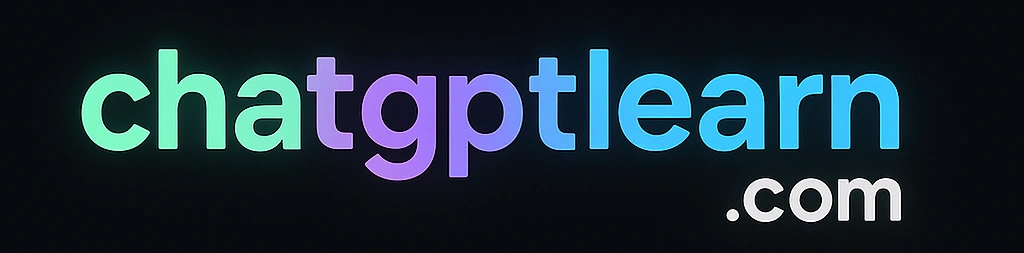ChatGPT Interface Walkthrough
Master every part of the ChatGPT interface with this comprehensive guide. Learn where everything is and how to use each feature effectively.
🎮 Interactive Interface Explorer
💬 Main Chat Area
This is where your conversation with ChatGPT happens. It's the central workspace where you'll see both your messages and AI responses.
Hi! Can you help me write a poem about technology?
In circuits deep where silicon dreams take flight, A digital world bathed in electric light...
✅ Features:
- • Real-time message display
- • Conversation threading
- • Copy and share options
- • Message timestamps
- • Smooth scrolling
💡 Tips:
- • Click any message to edit or regenerate
- • Use thumbs up/down for feedback
- • Conversations auto-save as you type
- • Scroll to see full conversation history
📁 Sidebar & Chat History
The left sidebar organizes your conversations and provides quick access to your chat history and account settings.
Sidebar Features
🎯 Pro Tips:
- Organize by project: Create separate chats for different topics
- Use descriptive names: "Marketing Plan Q4" instead of "Chat 15"
- Archive old chats: Keep your sidebar clean and focused
- Search functionality: Find specific conversations quickly
⌨️ Input Box & Controls
The input area is where you communicate with ChatGPT. It's packed with features to enhance your conversation experience.
⌨️ Input Features:
- • Real-time typing with auto-save
- • File upload support (images, PDFs, docs)
- • Voice input capability
- • Code syntax highlighting
- • Auto-complete suggestions
⚡ Keyboard Shortcuts:
- Enter - Send message
- Shift + Enter - New line
- Ctrl/Cmd + / - Focus input
- ↑ - Edit last message
- Ctrl/Cmd + K - Search chats
⚙️ Settings & Customization
Personalize your ChatGPT experience with various settings and customization options.
Account Settings
Chat Settings
Help ChatGPT understand your preferences
Allow ChatGPT to search the web (Plus only)
🔧 Key Settings:
Appearance:
- • Dark/Light theme toggle
- • Font size adjustment
- • Compact/Comfortable view
Privacy:
- • Chat history controls
- • Data export options
- • Account deletion
📱 Mobile Interface
The ChatGPT mobile app provides the same powerful features in a streamlined, touch-optimized interface.
Mobile-Specific Features
📱 Mobile Tips:
- Download the app: Available on iOS App Store and Google Play
- Use voice input: Perfect for quick questions on the go
- Enable notifications: Stay updated with new features
- Sync across devices: Continue conversations seamlessly
📋 Quick Reference Guide
Starting a Chat
- • Click "New Chat" in sidebar
- • Type your message
- • Press Enter to send
- • Continue the conversation
Finding Chats
- • Use sidebar search
- • Scroll through history
- • Organize by date/topic
- • Use descriptive names
Customizing
- • Set custom instructions
- • Choose theme (dark/light)
- • Manage chat history
- • Configure preferences